Configuring Apache2 HTTPd Virtual Host to Work with Windows Server Internet Information Server (IIS) ASP.NET Hosting
Here's the tip I just discovered, compiled and tested on configuring an Apache2 virtual host to interoperate with Microsoft Internet Information Server ASP.NET hosting. My requirements and configuration are as follows:
1. Configure the virtual host name in the 'hosts' file or the DNS

2. Configure the IIS Web site to listen to TCP port 8090

3. Enable the necessary Apache2 modules in the 'httpd.conf' file: mod_rewrite, mod_proxy, and mod_proxy_http (for HTTP interoperability).
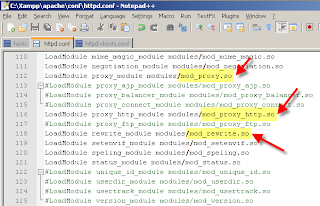
4. Configure the Apache2 virtual host settings in the 'httpd-vhosts.conf' file so that (i) name-based virtual hosting is enabled and (ii) all HTTP requests are 'proxied' to the IIS Web site on the same host (127.0.0.1) at the specified TCP port 8090. Note the "P" option for "proxy" and the "L" option which specifies 'no more' rewriting rules.
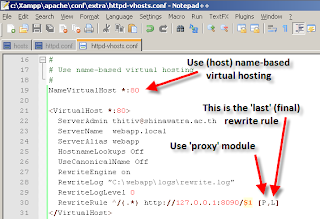
5. This is what it looks like on Firefox.
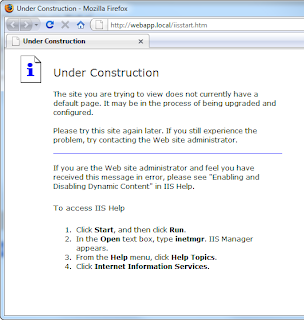
- Operating System : Windows Server 2003
- Primary Web server : Apache2 on TCP port 80
- Web application server : Windows Server 2003 built-in Internet Information Server on TCP port 8090
1. Configure the virtual host name in the 'hosts' file or the DNS

2. Configure the IIS Web site to listen to TCP port 8090

3. Enable the necessary Apache2 modules in the 'httpd.conf' file: mod_rewrite, mod_proxy, and mod_proxy_http (for HTTP interoperability).
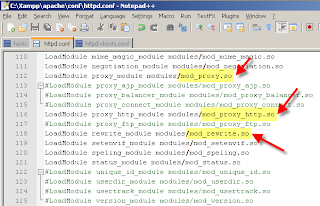
4. Configure the Apache2 virtual host settings in the 'httpd-vhosts.conf' file so that (i) name-based virtual hosting is enabled and (ii) all HTTP requests are 'proxied' to the IIS Web site on the same host (127.0.0.1) at the specified TCP port 8090. Note the "P" option for "proxy" and the "L" option which specifies 'no more' rewriting rules.
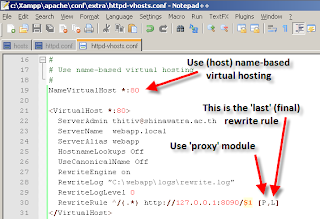
5. This is what it looks like on Firefox.
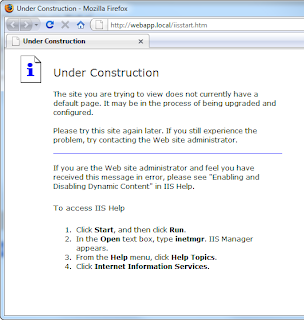
Comments